Google’s Move to GA4: How To Stand Up GA4
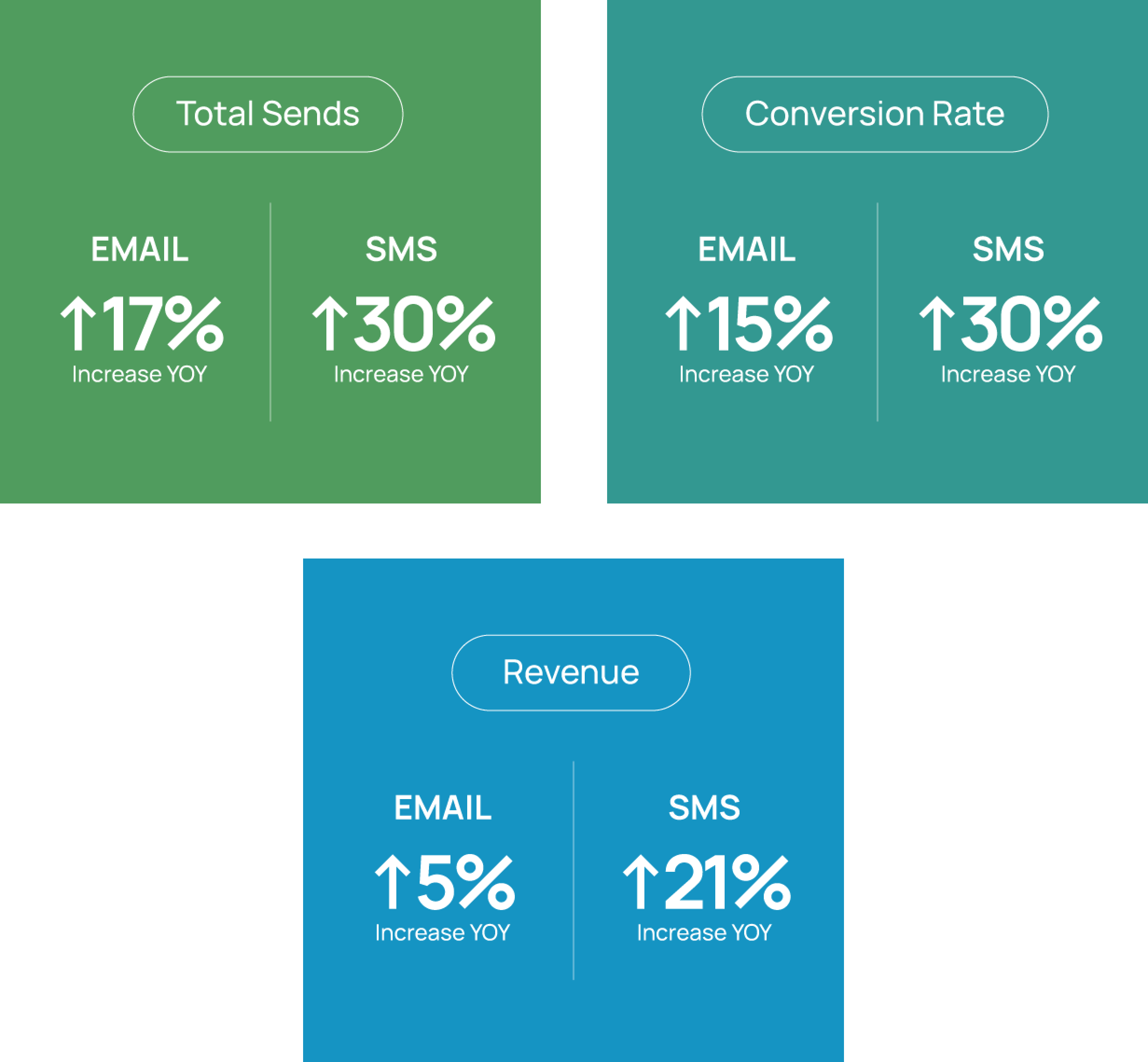
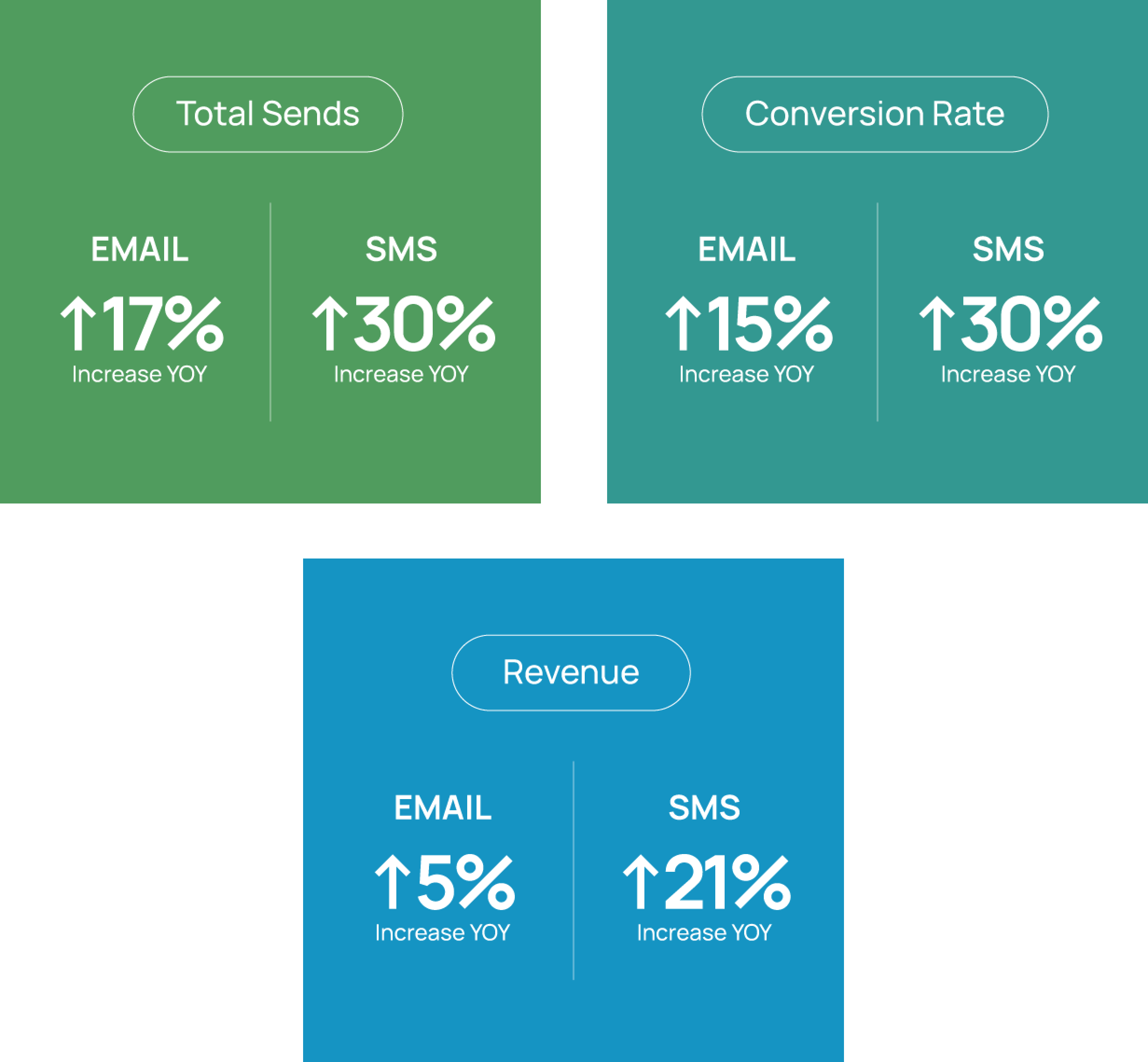
After their initial announcement in the fall of 2020, Google Analytics will officially stop processing Universal Analytics to prioritize the new GA4 in just under a month on July 1, 2023. If you haven’t yet migrated your current Google Analytics configuration to GA4, Listrak is here to support you with quick tips and a Resource Hub full of instructions and recommendations. We also highly recommend you migrate your account to GA4 as soon as possible in anticipation of the July 1 cutover.
How do I set up a new GA4 Property with my Google Analytics account?
Migrating your existing Universal Analytics to GA4 now will allow you to familiarize yourself with the new interface, reporting, and KPI definitions and compare the datasets with performance in GA4. You will likely see an immediate impact on your results without changing any campaign or channel strategies.
Check out this introduction to GA4 for developers, including step by step instructions, here. Also, Google has a breadth of education resources available, including leveraging Google Tag Manager to configure GA4 and JavaScript for installing the Google tab directly to your website.
Within your Google Analytics account, go to your account settings and enter your brand’s information for a new Property. From there, choose the platform for your data stream (web, iOS, or Android), and continue inputting relevant information. You’ll then want to enable data collection using the appropriate tagging, whether manually deploying Google Analytics code with gtag.js or the Google Tag Manager.
Is there a training my team and I can go through to familiarize ourselves with GA4?
Yes! Google Analytics Academy is an excellent place for marketers and developers alike to gain an understanding of the features, functionality, and tools available with GA4. Check out these five courses specific to the new GA here. This learning path takes you through the setup process, goal setting, data collection, and beyond of GA4 to become a certified expert.
Do I need to update anything in my Listrak account to use GA4?
While there’s work to be done and code to be updated on your website to use GA4, you don’t need to change a thing in your Listrak account settings! You can continue using existing Google UTM parameters in your acquisition popups, email campaigns, and more. You can additionally grant Listrak access to your Google Analytics account so your Account Team may assist in viewing and analyzing your results to provide ongoing strategic recommendations for campaign improvement. Whether you use Listrak for Email, SMS, Push, or any combination of the three, our team can continue to work with your GA4 data to inform optimization opportunities and uncover new strategies. Please work with your Account Manager to ensure we have the proper access to view all your GA4 Properties.
Once I configure GA4 for my domain(s), what should I do next?
We recommend creating multiple GA4 Properties within your Google Analytics account to view channel performance and results using the different attribution models Universal Analytics and GA4 provide. Listrak recommends using a ‘last touch’ attribution model long-term compared to ‘data-driven.’
To change attribution models, go to Admin>Settings>Attribution settings within a Property:
.png)
To pair these different attribution models with the various Conversion counting methods, go to Admin>Settings>Conversions> and select the ellipses by each Conversion Event to change to ‘Once per session.’

.png)
The default data retention period in GA4 is two months, and Listrak recommends adjusting this to 14 months so any data you send associated with cookies is held longer.

Listrak Is Here To Support You
You’ll now be able to view different perspectives on the effectiveness of your marketing channels and campaigns. Reach out to Listrak Support as you work through this switch. Then get together with your Account Manager and Digital Strategist as you get down to analyzing your data!

















.svg)

































.png)

